1. Outlook
1. Sign in, in Outlook (make sure you use the web browser.)
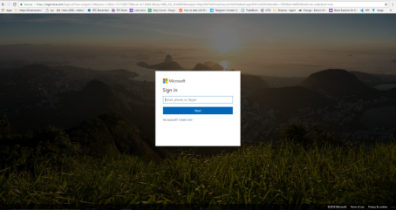
2. Quick settings and click View all Outlook settings.
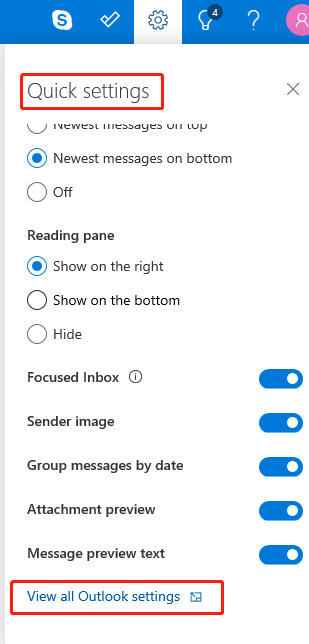
3. Go to Junk email - Safe senders.
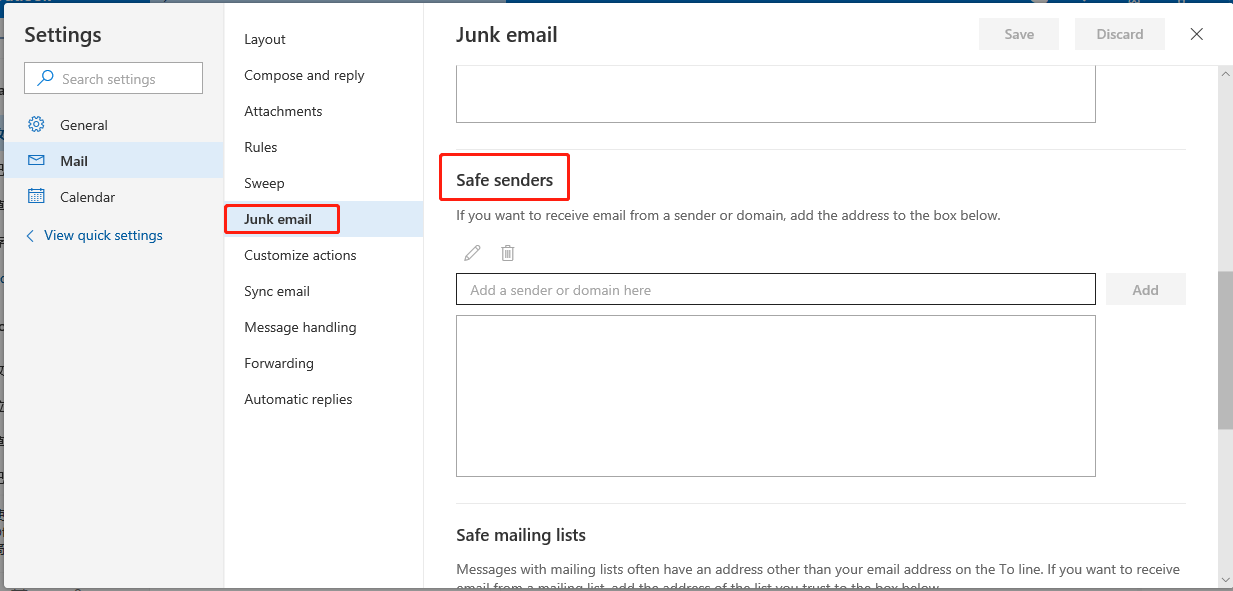
4. Add the domain(ascendex.com) and make sure you click add.
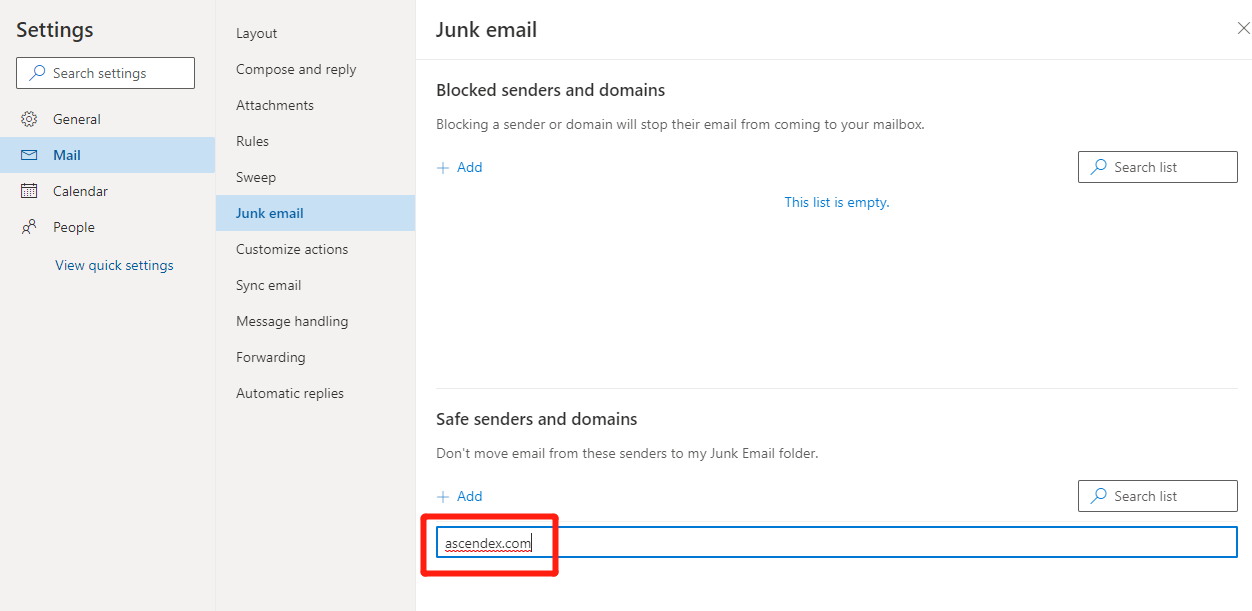
2. Gmail
1. Log in your google Gmail.
2. Go to settings and click settings on the top right.
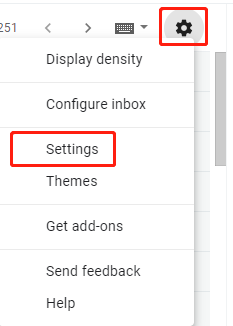
3. Go to filters and Blocked addresses.

4. Click create a new filter.
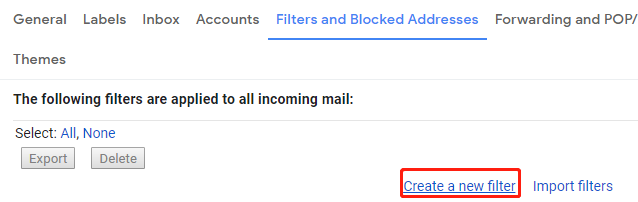
5. Add “ascendex.com” box and press create a filter with this search.
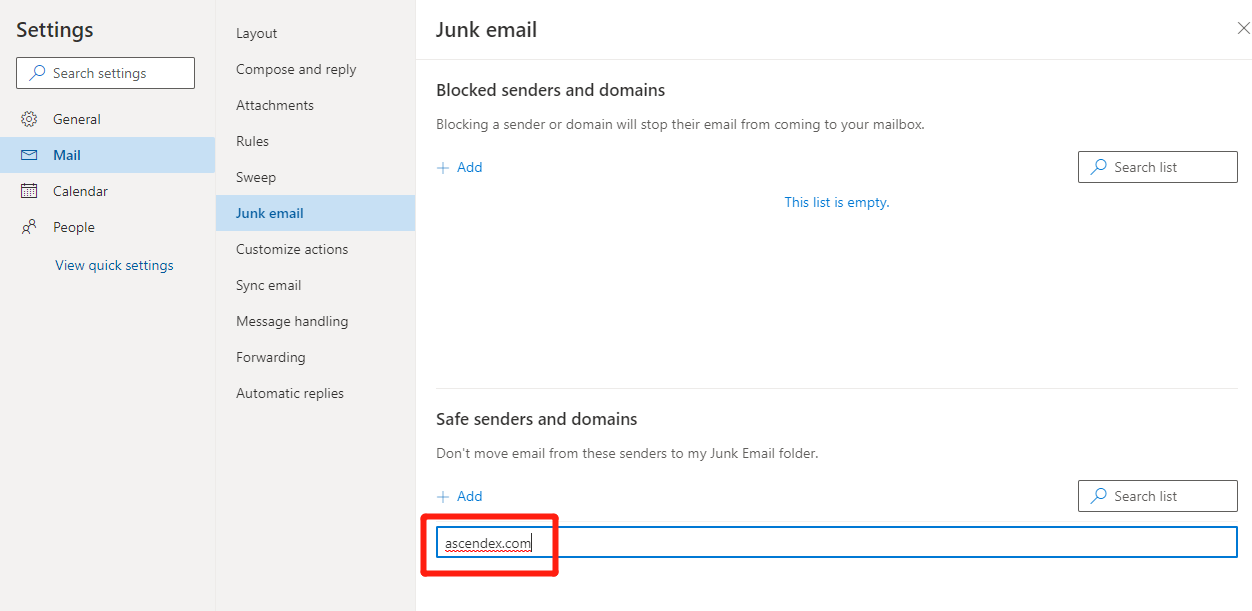
6. Check the box “Never send it to spam” and then create the filter.
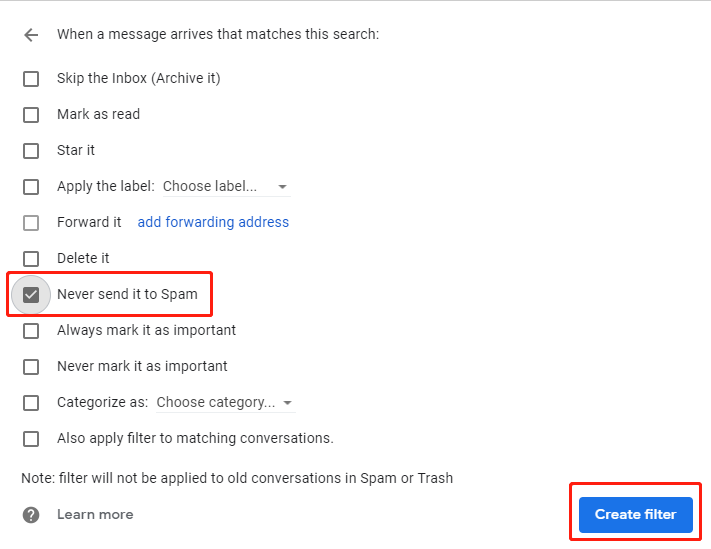
3. Yahoo
1. Log in to yahoo.
2. Click the cog to open up the settings menu.
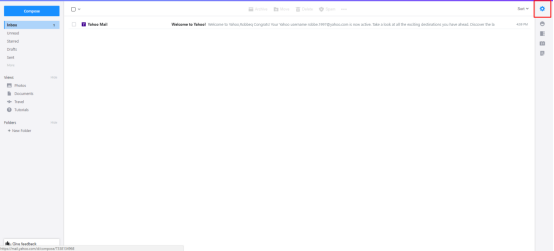
3. Click on more settings.
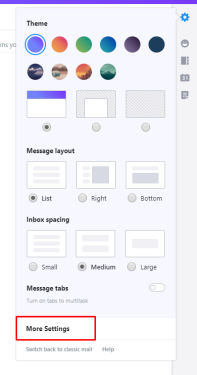
4. Go to “Filters”
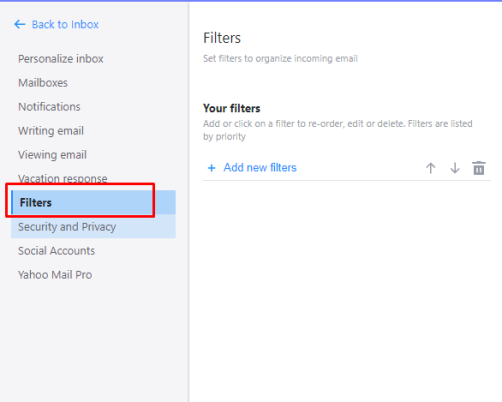
5. Click “add new filter”
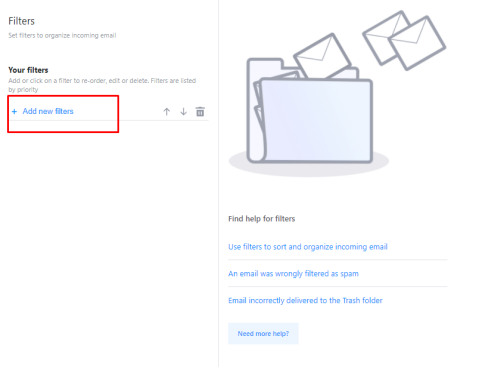
6. Enter a name for your filter.
Under the “From” drop down menu, select “Contain” and add ascendex.com.
Then choose the folder to move it to as “Inbox”
Finally click “save”














