What’s freezing an account?
Freezing an account is an AscendEX’s feature used to enhance users’ account security. When there is an account issue, users can use to the “Freeze Account” function to disable the following account functions: login, trading, withdrawal and API for protecting account security. Freezing an account will lead to:
- The login, trading and API functions being disabled.
- All pending withdrawals and open orders will be canceled.
The following are the steps to freeze an account
1. Users should log in to their AscendEX accounts on their PC, click the profile icon on the upper right
of the homepage and visit [Account Security].
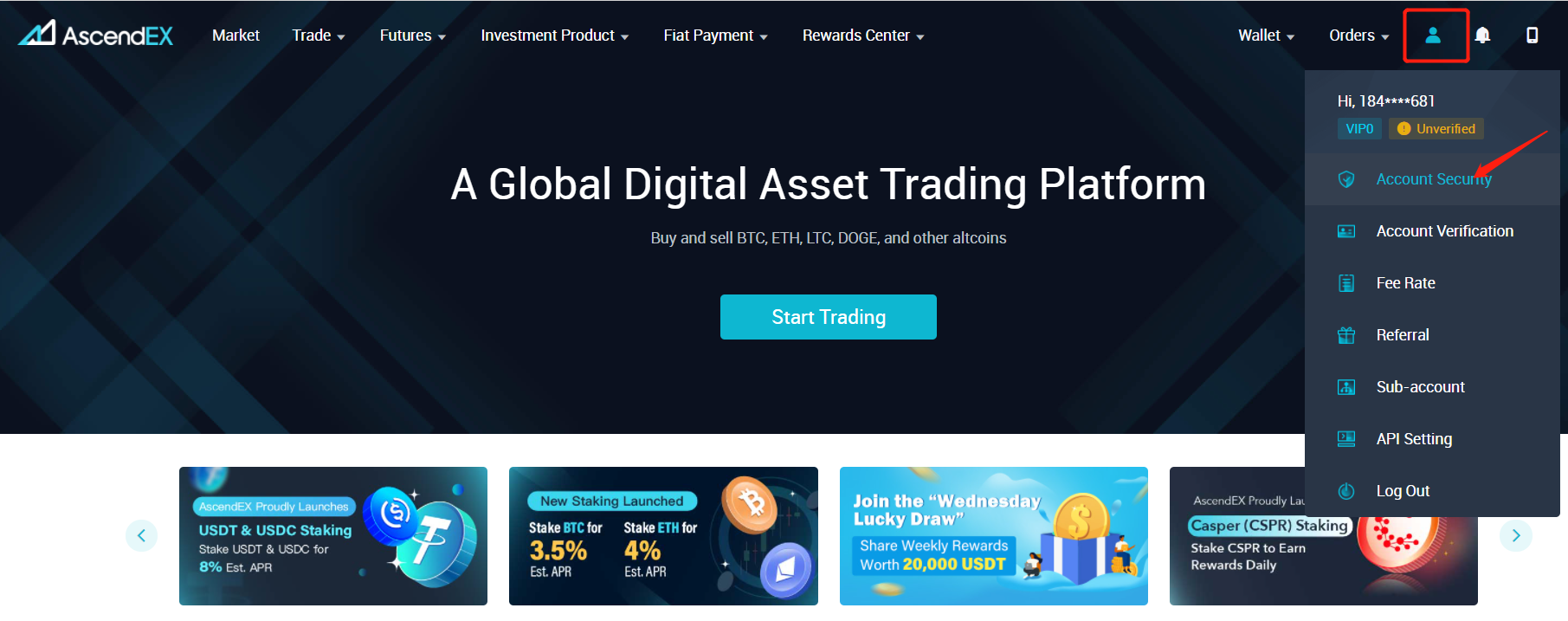
2. Find the [Freeze Account] tab at the very bottom of the Account Security page and click [Freeze].
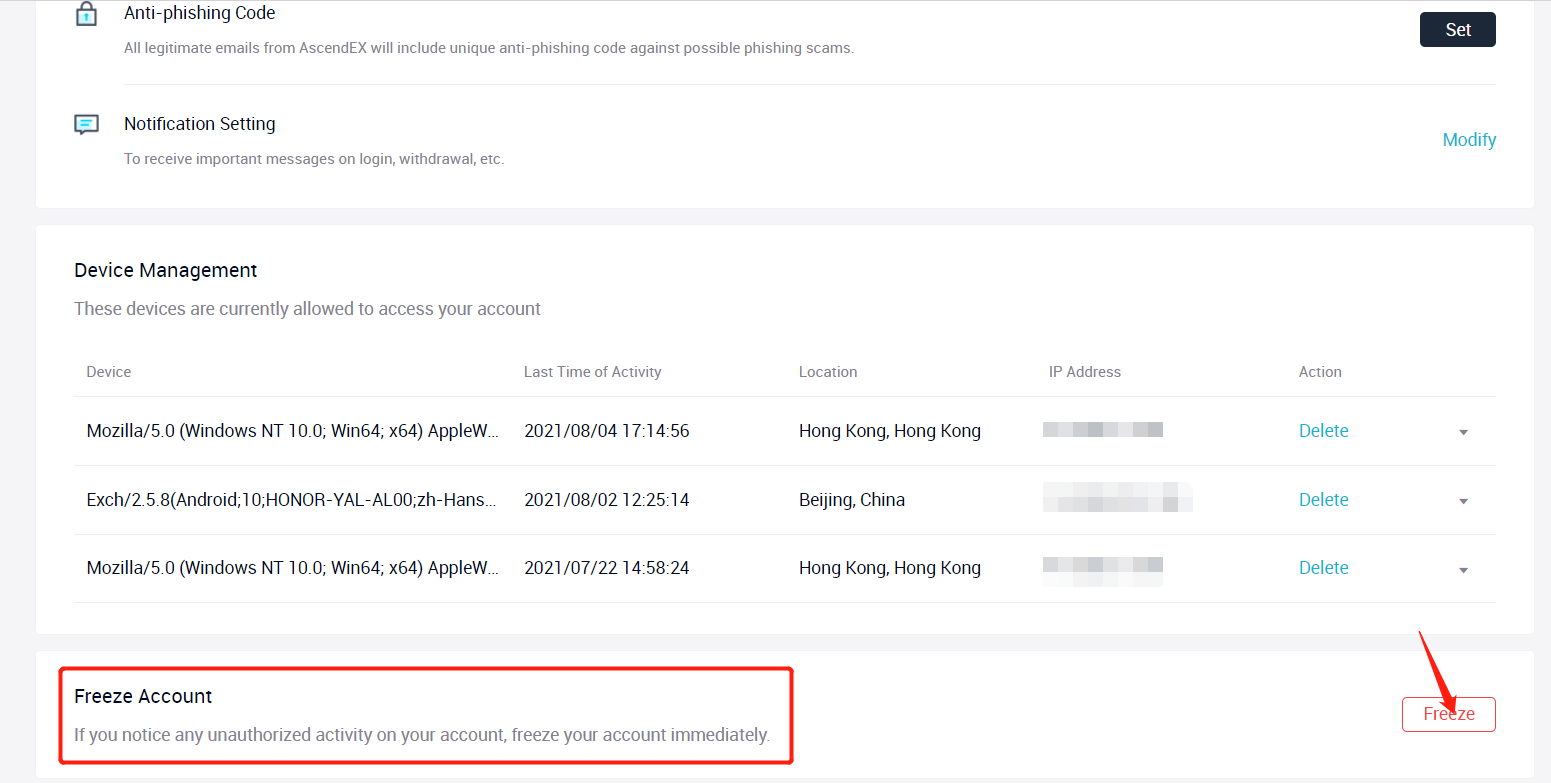
3. Users need to confirm to freeze account on the Freeze Account page by checking “I fully understand
the consequences of freezing my account.” Furthermore, users can check “Freeze all sub-accounts” if
necessary.
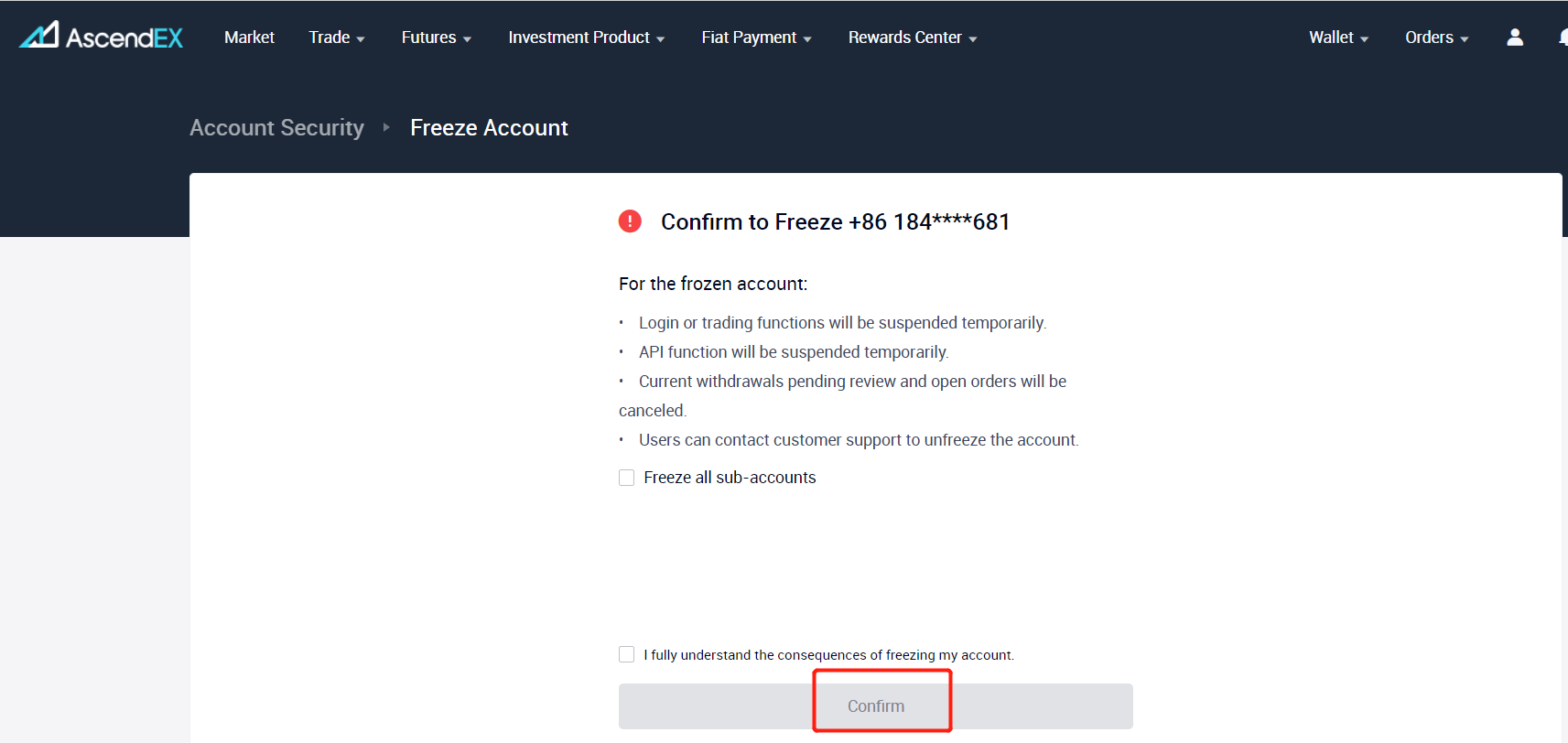
Notes: To reactivate a frozen account, please log into the official website of AscendEX and click on [Help] on the bottom right of the page to submit your email addresses, specify your problems and offer the information as below:
1. Video: Applicants should hold their IDs and a piece of personal signature paper, which include:
- Personal account;
- The date;
- Purpose: Unfreeze the account
- Explain why the account was frozen
All the information needs to be shown in the same video, which can’t be cut or spliced and should be clear and recognizable in content;
2. Applicants should provide a screenshot regarding two historical actions they performed under
their accounts for a deposit & withdrawal or a transaction. Please make sure the screenshot should
be clear and recognizable in the content.














