1. First, visit ascendex.com, click on [Trading] –[Cash Trading] at the top left corner. Take [Standard] view as an example.
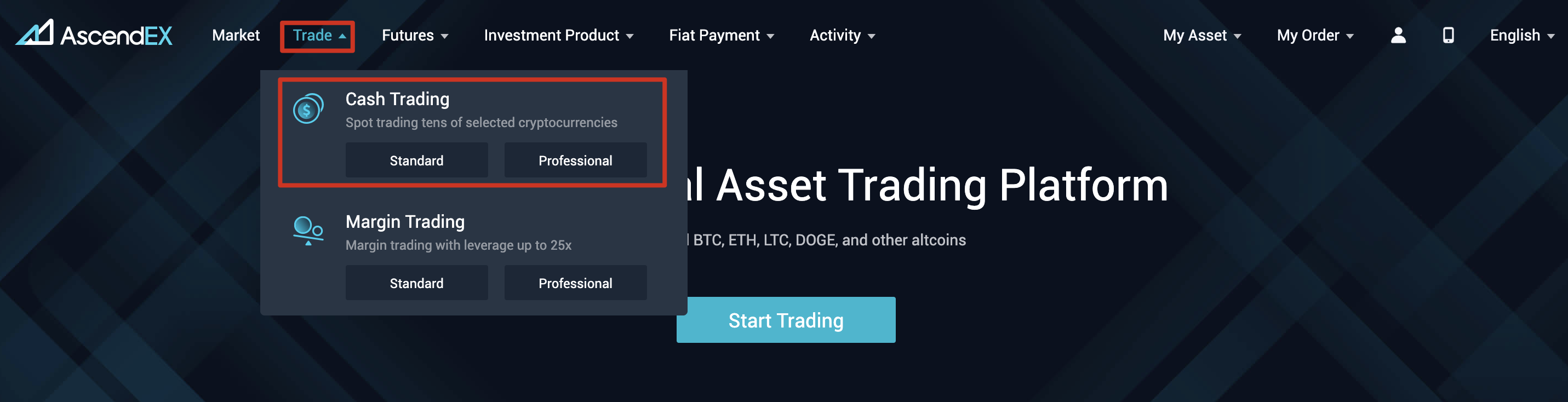
2. Click on [Standard] to enter the trading page. On the page, you can:
- Search and select a trading pair you want to trade on the left side
- Place buy/sell order and select an order type in the middle section
- View candlestick chart in the upper middle area; check order book, latest trades on the right side. Open order, order history and asset summary are available at the bottom of the page
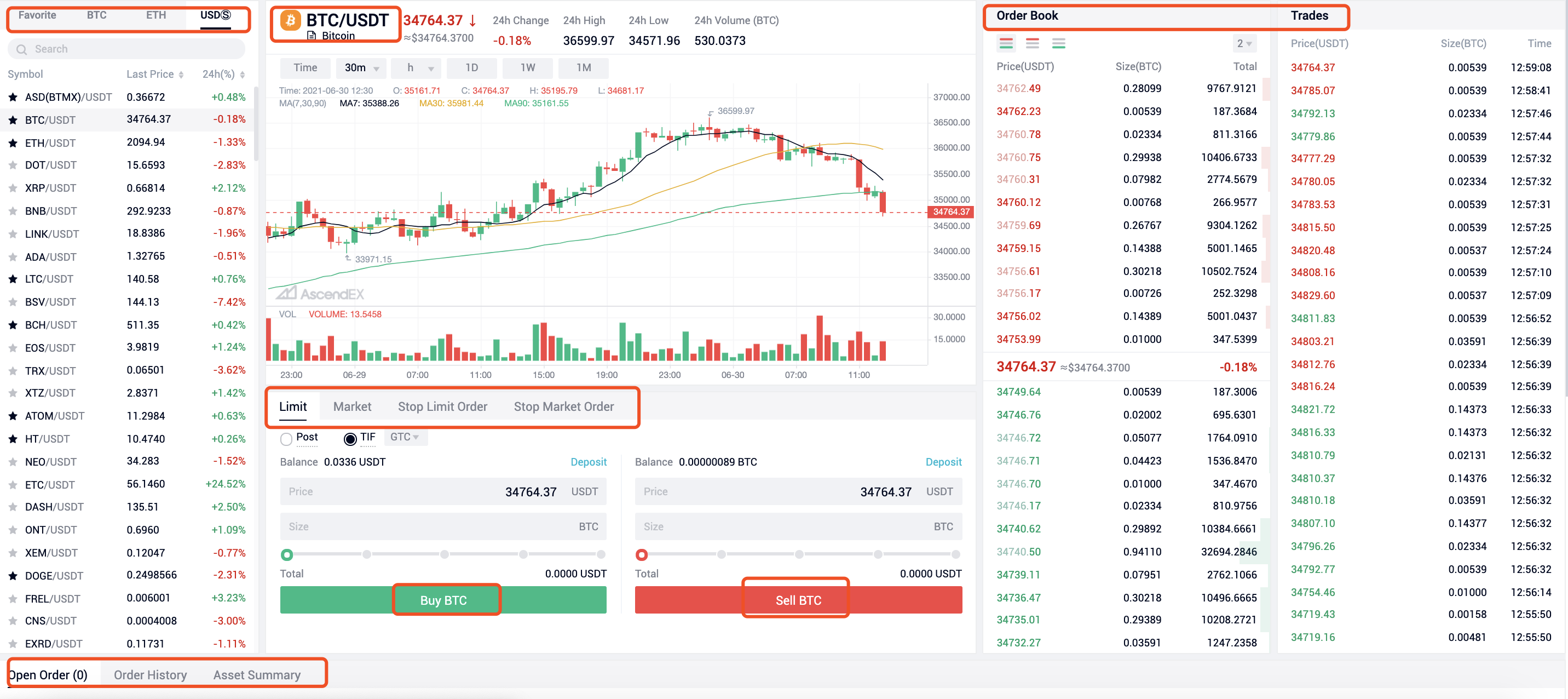
3. Take limit/market order type as an example to see how to place an order:
- A limit order is an order to buy or sell at a specific price or better
- A market order is an order to buy or sell immediately at the best available price on the market
4. Let's say you want to place a limit order to buy BTC:
- Click on [Limit], enter a price and size
- Click on [Buy BTC] and wait for the order to be filled at the price you entered
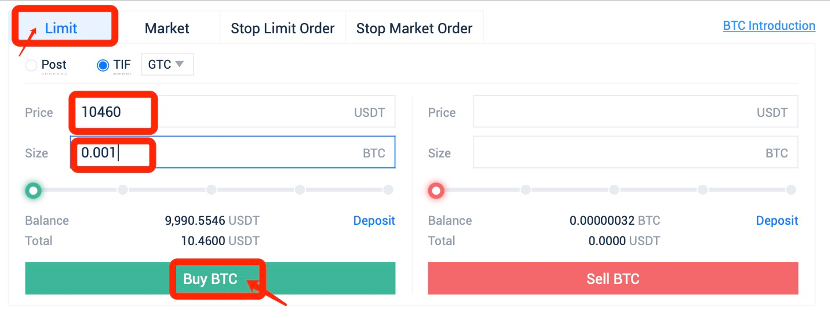
5. After the buy order is filled, you can choose to place a limit order to sell:
- Enter a price and size
- Click on [Sell BTC] and wait for the order to be filled at the price you entered
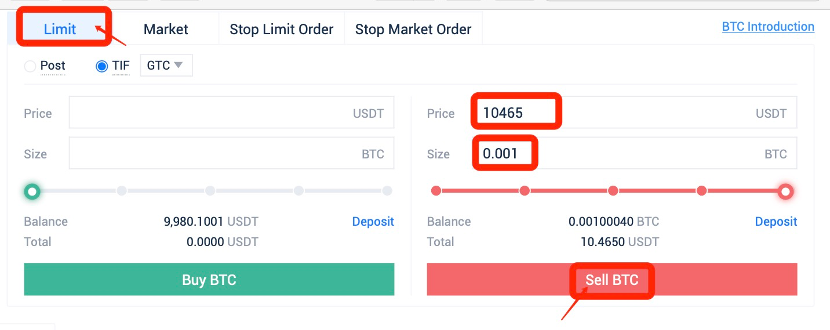
6. If you want to place a market order to buy BTC:
- Click on [Market], and enter an order size
- Click on [Buy BTC] and the order will be filled immediately at the best available price on the market
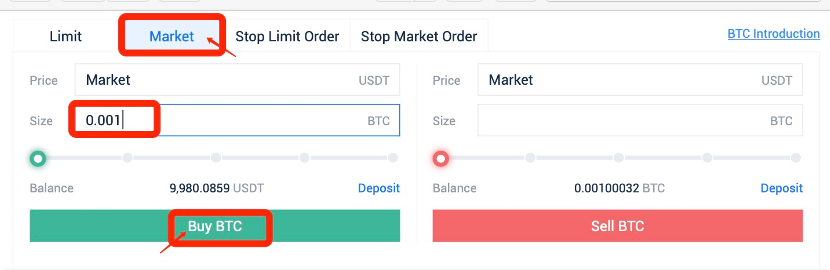
7. If you want to place a market order to sell BTC:
- Click on [Market] and enter an order size
- Click on [Sell BTC] and the order will be filled immediately at the best available price on the market
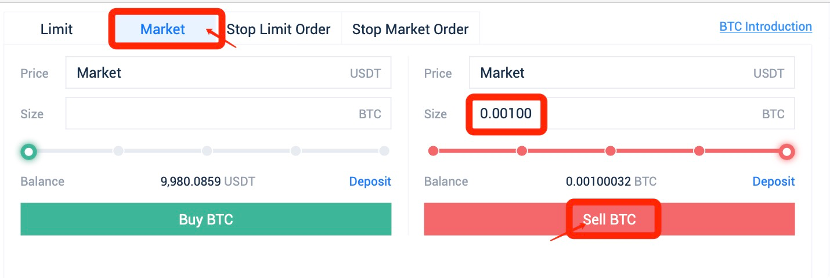
8. Order details can be viewed at the bottom of the trading page.
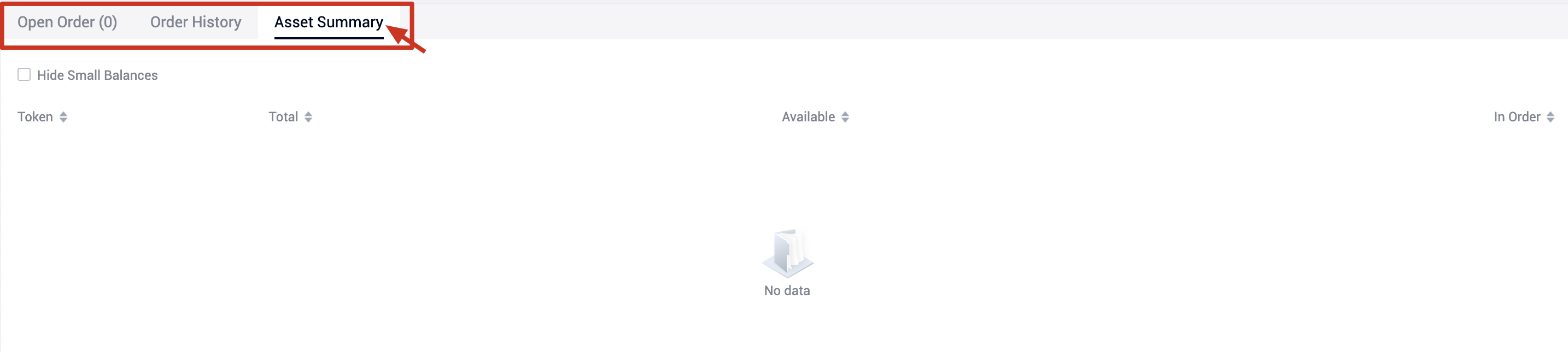
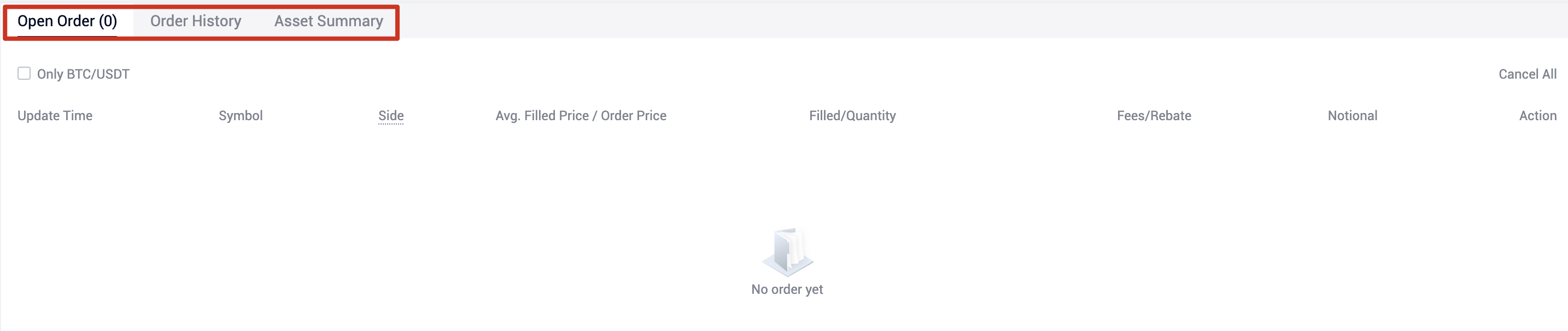
Notes:
When the order is filled and you are worried that the market might move against your trade. you can always set a stop loss order to limit potential losses. For further details, please refer to How to Stop Loss in Cash Trading.














